


HOW TO SET UP A GROUP BLOCK
For a step-by-step written guide see below!
-
Group blocks are for 3 or more rooms. From the booking page, choose # of Rooms from the dropdown menu.
-
Choose your check-in and check-out dates.
-
Click View Hotels.
-
NOTE: You can have more than one hotel option in your group block. You will simply repeat this process prior to entering the group contact info.

-
Click “View Availability” on your chosen property.
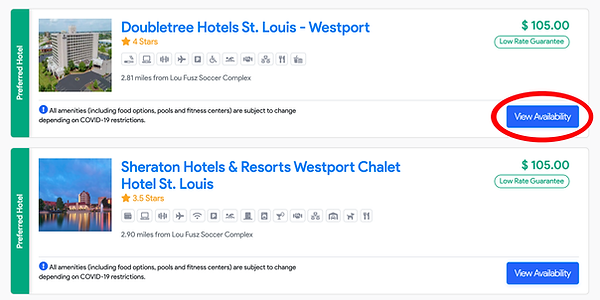
-
Using the arrow keys, indicate the number of rooms in each bed type you’d like to hold each night. Note: Next to each date it lists the number of rooms remaining each night.
-
Click Hold Selected Rooms.

-
If you would like more than one hotel in your block, repeat these steps for additional properties.
Keep an eye on your timer in the top right corner of the screen. -
Once you’ve added everything you need, click “View or Edit Held Rooms”.

-
Confirm everything is correct or make changes as necessary.
-
Click “Save & Continue”.

-
Fill in all required fields for Contact & Group Information.
-
Click continue.

-
Review property polices and check that you agree.
-
Click “Hold Group Block Now”.

-
You will receive on screen confirmation that your block has been held.

-
You will also receive a confirmation email with the booking link to send to parents.